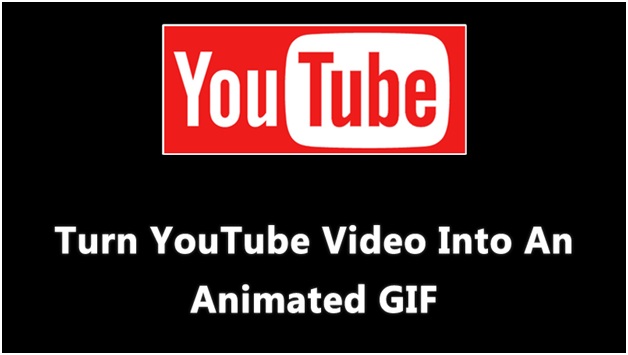10 Amazing Windows Shortcut Keys You’ve Probably Never Heard Before!

Post Blank Status or Comment on Facebook!
April 8, 2016
Top 5 tips to get some privacy and go invisible on WhatsApp
April 28, 2016In this article you’ll find some amazing windows shortcut keys that you might be missing out in your PC.
Windows is one of the most popular operating system right now. Billions of people have windows installed in their computer. Some prefer Windows 7 and some Windows 8/8.1. Meanwhile the latest version of Microsoft family, Windows 10 is on its way. People around the world use computers because these tiny boxes make our lives easier and lazier.
This blog, underground-hackers.com is a kingdom of lazy peoples. We all are the sloths over here, deeply concentrating on how not to work. So today I thought of sharing something awesome that’ll blow the whistle of laziness in your ear canal.
To say it right away, I’m gonna share some magically awesome windows shortcut keys that you might haven’t heard before.
Before I get to the article, I wanna thank that genius who invented the shortcuts. We work-shy people would have died without this innovation. Take a bow master!!
So here are the most amazing windows shortcut keys that will blow your mind.
1. Ctrl + Shift + N:
This shortcut is used to create a new folder. Normally to create a folder you’ve to reach out to your mouse or touchpad, move the cursor to a blank space, right click there, select New and then finally click on Folder (that is the reason why you’ll never find stuffs organized in a boy’s computer).
Chillax! Do it easy. Just press Ctrl, Shift and N. And a folder is created. Rename it, hit enter. As simple as that.
2. Ctrl + Y:
The Ctrl + Z can undo some task right? Now suppose you’re making some genius masterpiece in MS Paint and meanwhile accidently press the Ctrl + Z! All you’ve done in the previous timespan is now gone!! Would you give up on your brilliant art? Would you break your computer? Would you start watching – Meet the Spartans? No!! We have with us – the ultimate saver! Call Ctrl + Y to the rescue. Yup, this shortcut can redo any task undone previously.
3. The Space Bar:
All of you know that the biggest key on keyboard, i.e. the space bar is used to hit a space while typing out something. But what you might not know is, it can be used to scroll down while surfing some site in your browser. Usually you have to click and drag the scroll bar to go down pages. But with space you can do it easily!
4. Alt + Prt Scr:
You might have heard of the little Print Screen key (Prt Scr). It’s used to take full-page screenshot of the current screen. But what if you wanna snap your current window only? The long process is to snap it with the Prt Scr, take it to the Paint or Photoshop and then corp it. An easy alternative way is to go to the window you wanna snap, press Alt + Prt Scr. That’s it, this shortcut will take screenshot of any window that is active at the current time.
5. Windows + Arrow Keys:
Suppose you’re working with 4 or 5 active windows at a time. So time to time you’ve to switch between the windows. This is very irritating. So alternatively you can split the screen and snap those windows side by side, this makes it easy to roam around them. To do this, normally you have to click and hold the title bar of the window and drag them to the position you want, and may be resize them as well. But this can be time consuming, especially if your screen is big. To cut out the extra effort with your mouse, an easy shortcut is: Windows + Arrow keys. Here are some quick tips.
• Windows + Left arrow: Snap window to left.
• Windows + Right: Snap window to right.
• Windows + Up: Maximize
• Windows + Down: Restore previous dimension.
6. Windows + Numeric keys:
If you press the windows key along with a numeric key, say 1, it will launch the 1st application that has been pinned to your taskbar. Likewise, when you press Windows + 2 or 3 or any number, the application residing at that number of position in the taskbar will be launched. There are two types of numeric keys in a keyboard. One stays at the right side, another at the top. The right sided num keys, in some PCs, do not work properly when you use this shortcut. So try the other one.
7. Shift + Right Click:
In the right click menu there’s an option called Send to. It helps to directly copy a file to any removable disk, or send it to a Bluetooth device or create a shortcut at desktop. But it doesn’t let you copy files in between the folders in your local drives. So here’s another shortcut for that. Instead of just right clicking if you shift + right click, you’ll get an extended list of options in the send to menu. Try it out.
8. Ctrl+Shift+Esc:
To open task manager you can press Ctrl+Alt+Del and click on task manager. Or rather you can bypass the intermediate clicking step by just pressing Ctrl+Shift+Esc. This brings up the task manager window instantly. No need to reach your mouse pad.
9. Windows + D:
What happens when you take your mouse pointer to the right bottom corner of your screen, it shows the desktop (hovered) and when you click there, it brings you to the desktop directly. It’s helpful often when you’re working with multiple windows. Now you can have this done easily without mouse. Pressing Windows + D will instantly bring you to the desktop. This is handy sometimes when a software or game crashes.
10. Alt + Tab:
Here’s the ultimate energy-saving shortcut for the lazy peoples. To be frank, I love this one. Usually to switch between apps we have to find the running app in the taskbar and click on it. But with this shortcut you can switch apps blazing fast. Try now, to experience this literally magical shortcut.
Lastly,
So these were some of the coolest time (& energy) saving shortcuts you’ll find in windows computers. Unfortunately some of them might not work on all computers. So if you have any trouble, please comment below along with your PC details. We’ll get back to you as soon as possible.