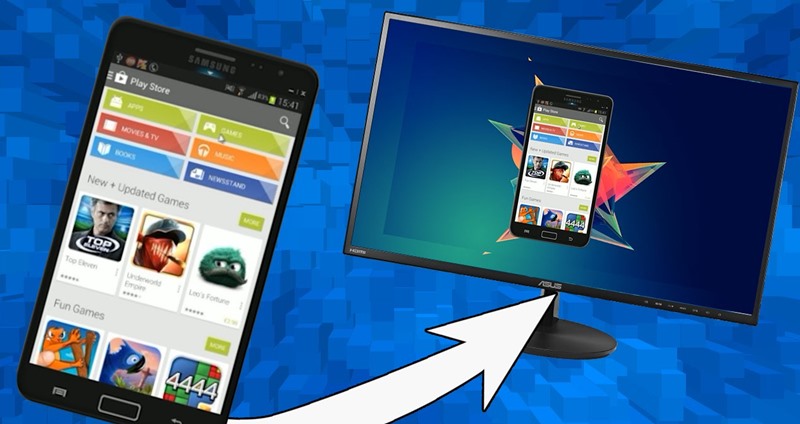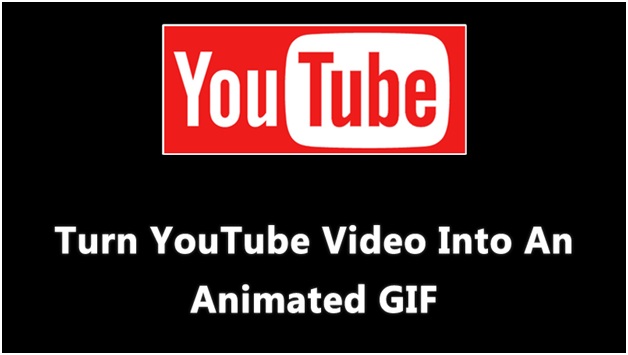How To Record your Android Screen On PC

How to Permanently Delete Facebook Account
November 20, 2016
How to Turn Any YouTube Video Into An Animated GIF
December 8, 2019The method is quite simple and easy, and you will be using one of the best tools that will help you to record your Android screen on your PC. So follow up the below steps to proceed.
Steps To Record your Android Screen On your PC:
- First of all, in your PC you need to download and install the third party tool that is MirrorGo Android Recorder the tool that will help you to record android screen right on your PC.
- Now let the tool download its packages and wait for it to finish.
- Now when the tool is ready, you will have two options to connect your Android phone to that device, and that is either through USB or using the same Wifi network.
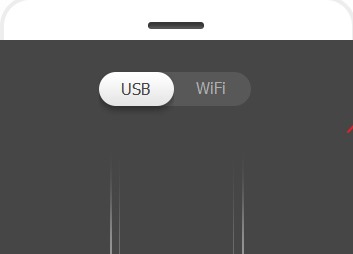
Record Your Android Screen On Your PC
4. Now decide what you will use to connect your device to your PC
5. Now your device will get connected to that tool you will all the options will get activated.
6. Now you will Screen Recording option there in the tool and you just need to click on that option and screen recording will get started.
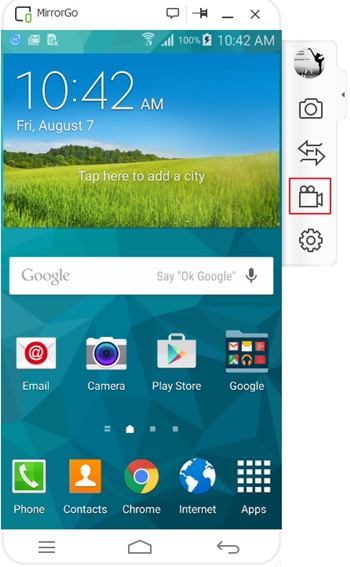
Record Your Android Screen On Your PC
7. That’s it ! You are done when you want to stop the recording just click on stop button and choose the location to save the video recorded.
So above discussion is all about How to Record Android Screen on PC. Now after getting up the different ways in this article that informs to record your Android screen using Windows you can quickly pick up the one that you like and apply that method to get up the task done. The videos of the screenplay that you get out through using these methods will be of excellent quality, and you won’t find any issues with that. After all that, now if you are thinking about making up the record of your drastic game experienced on Android, any tutorial for the apps, etc, you can do that all easily.