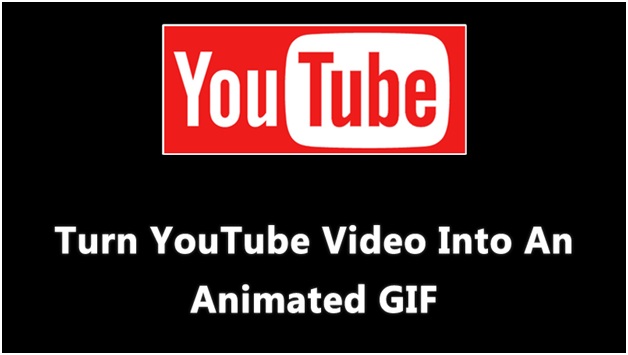Top 5 tips to get some privacy and go invisible on WhatsApp

10 Amazing Windows Shortcut Keys You’ve Probably Never Heard Before!
April 16, 2016
Now FBI Can Hack Any Computer In The World With Just One Warrant
April 30, 2016Here are some tips to go invisible on WhatsApp and get some privacy
It was easy to go invisible whenever one wanted while using Google Talk aka GTalk. To get some privacy, all you had to do was toggle the invisible mode in the Google Talk.
However, it is not easy to become invisible in the recent popular messaging service, WhatsApp. So, what can you do to get rid of continuous pings and get some momentarily peace and privacy on WhatsApp.
Check out the methods explained below that can help you become invisible on WhatsApp:
1. Hide your Last Seen:
By disabling or hiding your “last seen” feature, you can do away with the pressure to respond to messages immediately. You need to go the settings option in your WhatsApp and select account to turn it off. Change your last seen to “nobody” under the Privacy tab and it’s done. Now nobody will know when you were last seen on WhatsApp. By disabling this feature, you too won’t be able to see the same information for others.
2. Hide your Status:
Repeat the same process as you did for hiding your last seen. Go to Settings > Privacy > Status > Nobody. Viola! Your status won’t be visible to anyone now.
3. Hide your profile photo:
Now, keep your enemies and stalkers at bay by disabling this feature. All you need to do is to go to Settings > Privacy > Profile Photo > Nobody.
4. No Blue Ticks please:
The Blue Ticks basically mean that you have read the messages. In other words, it means that you are there online and also supposed to reply to the message instantly. To disable the Blue Ticks feature, go to Account > Privacy > Uncheck Read Receipts box.
5. Snooze or pause WhatsApp:
This feature is available only for Android users. While currently there is no way one can pause within the WhatsApp, but you can temporarily stop receiving any messages on WhatsApp by going to Android’s app settings. Go to Settings > Apps > WhatsApp > Force Stop.
The app will be frozen once you have force stopped WhatsApp. Even if you have a working data connection in your phone, it won’t be able to connect to internet. You won’t receive any messages. To activate it, you need to tap on the WhatsApp icon on the phone and open the app. It will resume its function and you will start receiving messages.